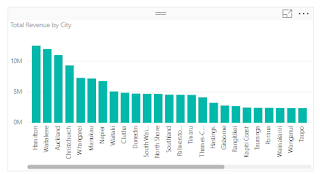Power BI Aggregate functions
Measure Name = SUM(Expression or Column Name)
Measure Name = AVERAGE(Expression or Column Name)
Measure Name = MIN(Expression or Column Name)
Measure Name = MAX(Expression or Column Name)
MaxSale = MAX(Expression or Column Name)
Measure Name = COUNT(Expression or Column Name)
Measure Name = VAR.S(Expression or Column Name)
Measure Name = VAR.P(Expression or Column Name)
Measure Name = STDEV.P(Expression or Column Name)
Measure Name = STDEV.S(Expression or Column Name)
Measure Name = MAX(Expression1, Expression2) --2 args
Measure Name = MIN(Expression1, Expression2) --2 args
Create a new table from existing table
1. Table_Name = related(Existing_TableName)
2. NewTableName = SUMMARIZE(ExistingTableName, ExistingTableName[column1], ExistingTableName[column2]) --selected columns
Power BI DATE functions
1. Day= DAY(NewTableName[OrderDate]) – day from date column
2. MonthinDate = MONTH(EmployeeSales[HireDate])
3. YearInDt = YEAR(EmployeeSales[HireDate])
4. Hour = HOUR(EmployeeSales[HireDate])
5. Min = MINUTE(EmployeeSales[HireDate])
6. Sec = SECOND(EmployeeSales[HireDate])
7. Date1 = DATE(YEAR(NewTableName[Date]), MONTH(NewTableName[Date]),
8. DAY(NewTableName[Date]))
9. WeekDay = WEEKDAY(NewTableName[OrderDate], 1) --If Number = 1 Week begins on Sunday, and If Number = 2 then Week begins on Monday. Let me create a column to find the week number
10. WeekNum = WEEKNUM(EmployeeSales[HireDate], 1)
11. YearFrac = YEARFRAC(EmployeeSales[HireDate], NOW())
12. DateInMonth = FORMAT(NewTableName[OrderDate],"mmmm")
Let me add 2 months to Hire Date on Existing month
13. Edate = EDATE(EmployeeSales[HireDate], 2) --adding 2 months
14. Eomonth = EOMONTH(EmployeeSales[HireDate], 3) --adding 3 months
15. DATEDIFF(Start_Date, End_Date, Difference_Value) ---dateDiff
16. DateDiff = DATEDIFF(EmployeeSales[HireDate], NOW(), YEAR) –dateDiff in year
17. Calender = CALENDAR(DATE(2018,1, 1), DATE(2018, 1, 15)) –creating a date table from a given range
18. CalenderAutotable = CALENDARAUTO() –will create a new date table and will take auto date from existing table
Power BI Logical functions
1. IfElse = IF(NewTableName[WeekDay]=23,"Yes","No")
2. Column = IF(NewTableName[IFLeng]=2,FORMAT(NewTableName[IFLeng],"00")) -- if IFLeng=2, then add one preceding zero.
3. Column 2 = IF(NewTableName[WeekDay]>20,"Greater","Smaller")
4. NestedIfEx = IF(NewTableName [WeekDay] < 30, "Lesser than 30", IF(NewTableName [WeekDay] > 30, "Good", "Greater than 30" ))
5. IFAND = IF(AND(NewTableName[WeekDay]>20,NewTableName[WeekDay]<30),"Between Thirty","Not in 20-30")
6. IFOR = IF(OR(NewTableName[WeekDay]=30,NewTableName[WeekDay]=20),"Thirty-Twenty")
7. Number_Of_Rows = COUNTROWS('Sales Data') – Your table_name.
8. IfNot = NOT(IF(NewTableName[WeekDay]>30,"True","False"))
9. SwitchMonth = SWITCH(MONTH(NewTableName[OrderDate]), 1, "January", 2, "February", 3, "March", 4, "April", 5, "May",12, "December", "Unknown") --If jan,feb or other months are not matching with their respective serial number , will return Unknown else same month name.