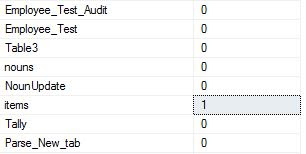Thursday, 21 December 2017
Wednesday, 20 December 2017
Monday, 11 December 2017
Rename a Table Under a MS Access File
Edit Table Name in MS Access (.accdb or .mdb format) through a click button.
Dim tdf As TableDef
Set db = DBEngine.Workspaces(0).OpenDatabase("InputPath")
Set tdf = db.TABLEDEFS("TableName")
tdf.Name = "TableName" + "_SomeThing_NEW"
Friday, 24 November 2017
Split Rows into Multiples Rows If they have more than One Counts.
I have a Input table with a Name and Counts Columns.
I want to Split my Name with multiple times based on Counts column values.
Please , Check an above Screen Short that i have pasted.
I want to Split my Name with multiple times based on Counts column values.
Please , Check an above Screen Short that i have pasted.
create table #SPLITROW
(Name varchar(10)
,Counts int
)
INSERT INTO #SPLITROW
VALUES ('AA',5)
INSERT INTO #SPLITROW
VALUES ('BB',4)
INSERT INTO #SPLITROW
VALUES ('CC',3)
INSERT INTO #SPLITROW
VALUES ('DD',2)
INSERT INTO #SPLITROW
VALUES ('EE',1)
declare @Rc as int
declare @inital as int=1
select @rc=max(Counts) from #SPLITROW
declare @rowTab as table
(Countss int)
while (@inital<=@Rc)
begin
insert into @rowTab values(@inital)
set @inital=@inital+1
end
SELECT Name,Counts
FROM #SPLITROW sr
JOIN (select Countss as RN from @rowTab) AS oft
ON oft.RN <= Counts
order by Name
Friday, 10 November 2017
Color Only filled cells in Excel Macros
Sub NonBlankCells()
On Error Resume Next
Union(Cells.SpecialCells(xlCellTypeFormulas, 23), Cells.SpecialCells(xlCellTypeConstants, 23)).Select
If Err.Number <> 0 Then
Cells.SpecialCells(xlCellTypeFormulas, 23).Select
Cells.SpecialCells(xlCellTypeConstants, 23).Interior.Color = vbRed
Else
Exit Sub
End If
On Error GoTo 0
End Sub
Thursday, 12 October 2017
Send Mail after Executing a Job:
Before Executing a job and sending mail to an User we need to configure our mail services in SQL Server:
Follow the steps below to configure a mail services in SSMS2014.
Step : 1
Open SSMS
Step : 2
Go to Management -> Database Mail->Configure Database Mail
Step : 3
Step : 4
Step : 5
Choose any Profile Name
Step : 6
Step 7 :
Click OK->OK
Step : 8
Go to SQL Server Agent->Operators->Right Click->New Operator
Operator Created with your given Name.
Now we can go for testing steps,Lets have a look
Step : 9
Go to Management->Database Mail->Right Click->
Step : 10
Select Profile Name
Follow the steps below to configure a mail services in SSMS2014.
Step : 1
Open SSMS
Step : 2
Go to Management -> Database Mail->Configure Database Mail
Step : 3
Step : 4
Step : 5
Choose any Profile Name
Step 7 :
Click OK->OK
Step : 8
Go to SQL Server Agent->Operators->Right Click->New Operator
Operator Created with your given Name.
Now we can go for testing steps,Lets have a look
Step : 9
Go to Management->Database Mail->Right Click->
Step : 10
Select Profile Name
Step :11
Create a new job with following steps
Go to SQL Server Agent->Jobs->New Job->General
Keep some name->Go To Steps tab ->Steps Name->Select Database->Command
Put below query to Command box
Execute the Job and see the mail. I hope you will get.EXEC msdb.dbo.sp_send_dbmail@profile_name = 'Operator Name',@recipients = 'mail ID',@query = 'SELECT COUNT(*) as No_Counts FROM DB.Schema_Name.Table_Name',@subject = 'No of Employees Working';
Thursday, 5 October 2017
Create an Index and dropping if it Exist
CREATE NONCLUSTERED INDEX Index_Name
ON dbo.TableName(Column_Name)
WITH (DROP_EXISTING = ON);
Tuesday, 20 June 2017
Export Query Result to an Existing Excel Sheet in MS Access
The below function will export your all data from MS Access Query result to an existing Excel sheet.
Public Function SendTQ2XLWbSheet2(strTQName As String, strSheetName As String, strFilePath As String)
Dim db As DAO.Database
Set db = CurrentDb()
Dim rst As DAO.Recordset
Dim ApXL As Object
Dim xlWBk As Object
Dim xlWSh As Object
Dim fld As DAO.Field
Dim strPath As String
Const xlCenter As Long = -4108
Const xlBottom As Long = -4107
On Error GoTo err_handler
strPath = strFilePath
Set rst = CurrentDb.OpenRecordset(strTQName)
Set ApXL = CreateObject("Excel.Application")
Set xlWBk = ApXL.Workbooks.Open(strPath)
ApXL.Visible = True
Set xlWSh = xlWBk.Worksheets(strSheetName)
xlWSh.Activate
'formatting Excel tab
'======A1 row formatting======='
xlWSh.Range("A1").Value = "Heading_Name"
xlWSh.Range("A1").Interior.Color = RGB(255, 228, 196)
xlWSh.Range("A1").Columns.Font.Bold = True
xlWSh.Range("A1").Font.Size = 14
xlWSh.Range("A1").HorizontalAlignment = xlCenter
'====Table Header moving and fomatting========'
xlWSh.Range("A2:S2").Select
xlWSh.Range("A2:S2").Interior.Color = RGB(169, 169, 169)
For Each fld In rst.Fields
ApXL.ActiveCell = fld.Name
ApXL.ActiveCell.Offset(0, 1).Select
Next
rst.MoveFirst
xlWSh.Range("A3").CopyFromRecordset rst
' =====Data will pasted from A3 row ======='
rst.Close
Set rst = Nothing
xlWBk.Close True
Set xlWBk = Nothing
ApXL.Quit
Set ApXL = Nothing
Exit_SendTQ2XLWbSheet4:
Exit Function
err_handler:
DoCmd.SetWarnings True
MsgBox Err.Description, vbExclamation, Err.Number
Resume Exit_SendTQ2XLWbSheet4
End Function
Execution Process
Private Sub Command5_Click()
Dim db As DAO.Database
Set db = CurrentDb()
Dim path As String
path = CurrentProject.path
Dim fName As String
fName = "23 MHS_Q1-Q2-Q3-Q4 Status_12Jun17-QuarterlyReport.xlsx" (excel file name)
Dim p As String
p = path & "\" & fName
If SendTQ2XLWbSheet2("Query_Name", "Tab_Name(in Excel)", p ) = True Then
End If
MsgBox "Excel Report Created...!!!"
End Sub
Friday, 16 June 2017
Drop Existing table in MS Access :
I have posted an another option to drop an existing table in MS Access. Through VBA function we can drop an existing table Drop Existing table in MS Access (VBA). Here an alternate way we can do the same operation through a small code in VBA.
Dim Tbl As TableDef
Dim TABLEDEFS
For Each Tbl In db.TABLEDEFS
If Tbl.Name = "DUP" Then
db.Execute "DROP TABLE [DUP]"
End If
Next Tbl
Thursday, 8 June 2017
How to use CDC (Change Data Capture) in SQL Server
Step 1 -
Check for all Databases that are already Enabled with CDC tracking.
USE master
GO
SELECT [name], database_id, is_cdc_enabled
FROM sys.databases
GO
Step 2 -
On above example we can is_cdc_enables all are 0. it means still we are not using.
USE Your_DB
GO
EXEC sys.sp_cdc_enable_db
GO
Database MSO is now 1. Means CDC is enabled for MSO DB.
Step 3 -
Let me check all tables where CDC mode are enabled.
USE MSO
GO
SELECT [name], is_tracked_by_cdc
FROM sys.tables
GO
Step 4 -
Enable CDC on MSO Database for Items table
USE MSO
GO
EXEC sys.sp_cdc_enable_table
@source_schema = N'dbo',
@source_name = N'items',
@role_name = NULL
GO
Once you will execute above query it will create Two jobs in SQL Server Agent
Step - 5
Go to Your Database =>Table=>System Table. Some CDC table you will get.
Step 6 - Update Your table
update Items set ITEMID=451350 where ITEMID=12345
USE MSO
GO
SELECT *
FROM [cdc].[dbo_items_CT]
GO --this table contains in System Table in Your Particular DB
All changes are recorded into a tracker CDC table.
Wednesday, 7 June 2017
SQL SERVER – FIX : ERROR : Cannot find template file for new query (C:\Program Files (x86)\Microsoft SQL Server\120\Tools\Binn\ManagementStudio\SqlWorkbenchProjectItems\Sql\ SQLFile.sql)
To fixed this error follow the below steps.
Step 1- Open a New Query (Right click on Database)
Step 2- Save it under the showing above location till SQL Folder.
Step 3- Rename it as SQLFile.SQL
Notes:
There might be a chance to get a permission from administrator.
In this case save this file it into an another location and paste again on the same path.
Hope : Your error will be fixed.
Step 1- Open a New Query (Right click on Database)
Step 2- Save it under the showing above location till SQL Folder.
Step 3- Rename it as SQLFile.SQL
Notes:
There might be a chance to get a permission from administrator.
In this case save this file it into an another location and paste again on the same path.
Hope : Your error will be fixed.
Tuesday, 6 June 2017
Drop Existing Table in SQL Server:
IF OBJECT_ID('dbo.Table_Name', 'U') IS NOT NULL
DROP TABLE Table_Name
Friday, 2 June 2017
Track Your Execution Query through Trigger
I am creating a Tracker table where I can store my DML operation execution Query for INSERT, UPDATE, and DELETE operation.
Creating trigger with name of Query_tracker_Trig
select * from Query_Tracker
Create table Query_Tracker ( ID int unique identity(1,1), Host varchar(15), [Date] datetime, Context varchar(max) )
Create trigger [dbo].[Query_tracker_Trig]
ON [dbo].[Items_Copy] after UPDATE,INSERT,DELETE AS BEGIN DECLARE @sql nvarchar(max) SET @sql = 'DBCC INPUTBUFFER(' + CAST(@@SPID AS nvarchar(100)) + ')' CREATE TABLE #SQL ( EventType varchar(100), Parameters int, EventInfo nvarchar(max) ) INSERT INTO #SQL EXEC sp_executesql @sql SELECT @sql = EventInfo FROM #SQL INSERT INTO Query_Tracker(Host,[Date],Context)VALUES(Host_name(),getDate(),@sql) DROP TABLE #SQL END
Friday, 26 May 2017
Bulk Insert from multiple text file into a SQL Server Table in Dynamic way:
I have five different text files in my Local Drive(D). Lets try to Insert this all data from text file to below created structure table in SQL Server.
Creating a Store Procedure to insert all data from different text file to a SQL table
Now execute the SP
Exec [Foo_Insert]
Creating table structure
create table Foo ( ID varchar(10), Name varchar(30), Mobile varchar(10) )
Create procedure [dbo].[Foo_Insert] as declare @file varchar(30) declare @c int=1 declare @n int =5 begin while (@c<=@n) begin EXEC (' BULK INSERT Foo FROM ''D:\SSIS_Work\Foo'+@c+'.txt'' WITH ( FIELDTERMINATOR = ''\t'', ROWTERMINATOR = ''\n'')' ) set @c=@c+1 end end
Exec [Foo_Insert]
Wednesday, 24 May 2017
Use of Sub datasheet in MS Access
When two tables have one or more fields in common, you can embed the datasheet from one table in another. An embedded datasheet, which is called a subdatasheet, is useful when you want to view and edit related or joined data in a table or query.
On above scenario Table1 and Table2 has a common values in ID column. To fetch respective Address from Table2 where ID is matching with Table1.
Follow the below steps one by one.
Select table name and common column name
Note : If values are not matching it will show null values.
On above scenario Table1 and Table2 has a common values in ID column. To fetch respective Address from Table2 where ID is matching with Table1.
Follow the below steps one by one.
Select table name and common column name
Click ok
Tuesday, 23 May 2017
Drop Column if Exists in MS Access
Function ifFieldExists(ByVal fieldName As String, ByVal TableName As String) As Boolean
Dim db As DAO.Database
Dim tbl As TableDef
Dim fld As Field
Dim strName As String
Set db = CurrentDb
Set tbl = db.TableDefs(TableName)
For Each fld In tbl.Fields
If fld.Name = fieldName Then
ifFieldExists = True
Exit For
End If
Next
End Function
Execution Process:
paste this code under a button
If ifFieldExists("Column_Name", "Table_Name") Then
db.execute "Alter table Table_Name drop column Column_Name"
Else
db.Execute "Alter table Table_Name add column Column_Name text"
End If
Dim db As DAO.Database
Dim tbl As TableDef
Dim fld As Field
Dim strName As String
Set db = CurrentDb
Set tbl = db.TableDefs(TableName)
For Each fld In tbl.Fields
If fld.Name = fieldName Then
ifFieldExists = True
Exit For
End If
Next
End Function
Execution Process:
paste this code under a button
If ifFieldExists("Column_Name", "Table_Name") Then
db.execute "Alter table Table_Name drop column Column_Name"
Else
db.Execute "Alter table Table_Name add column Column_Name text"
End If
Drop table if Exist in MS Access
Public Function ifTableExists(TableName As String) As Boolean
Dim rs As Recordset 'Sub DAO Vars
On Error GoTo fs
'This checks if a Table is there and reports True or False.
Set db = CurrentDb()
'If Table is there open it
Set rs = db.OpenRecordset("Select * from " & TableName & ";")
ifTableExists = True
rs.Close
db.Close
Exit Function
fs:
'If table is not there close out and set function to false
Set rs = Nothing
db.Close
Set db = Nothing
ifTableExists = False
Exit Function
End Function
Execution Process:
paste this code under a button
If ifTableExists("Table_name") Then
db.Execute "Drop table Table_Name"
End If
Dim rs As Recordset 'Sub DAO Vars
On Error GoTo fs
'This checks if a Table is there and reports True or False.
Set db = CurrentDb()
'If Table is there open it
Set rs = db.OpenRecordset("Select * from " & TableName & ";")
ifTableExists = True
rs.Close
db.Close
Exit Function
fs:
'If table is not there close out and set function to false
Set rs = Nothing
db.Close
Set db = Nothing
ifTableExists = False
Exit Function
End Function
Execution Process:
paste this code under a button
If ifTableExists("Table_name") Then
db.Execute "Drop table Table_Name"
End If
Export Table from MS Access to SQL Server and Execute Store Procedure
Private Sub Command2_Click()
Dim db As DAO.Database
Set db = CurrentDb
Dim cnn As ADODB.Connection
Set cnn = New ADODB.Connection
'==========Execute Store Procedure with parameter passing===============
Dim P
P = InputBox("Please Enter Table Name")
cnn.ConnectionString = "Provider=SQLOLEDB;Data Source=SEREVER_NAME;Database=DB_Name;UID=USER_ID;PWD=USER_Passowrd"
cnn.Open
Set rs = New ADODB.Recordset
Set rs = cnn.Execute("EXEC [Process_Normalisation] " & P & " ")
Set rs = Nothing
cnn.Close
MsgBox "Sp Execution Successfully Done !!!"
'================export table to the server===========================
DoCmd.TransferDatabase _
acExport, _
"ODBC Database", _
"ODBC;Driver={SQL Server};Server=SEREVER_NAME;Database=DB_Name;UID=USER_ID;PWD=USER_Passowrd;", _
acTable, _
"Import_process", _
"Process"
MsgBox "File Exported to the server !!!"
END SUB
Dim db As DAO.Database
Set db = CurrentDb
Dim cnn As ADODB.Connection
Set cnn = New ADODB.Connection
'==========Execute Store Procedure with parameter passing===============
Dim P
P = InputBox("Please Enter Table Name")
cnn.ConnectionString = "Provider=SQLOLEDB;Data Source=SEREVER_NAME;Database=DB_Name;UID=USER_ID;PWD=USER_Passowrd"
cnn.Open
Set rs = New ADODB.Recordset
Set rs = cnn.Execute("EXEC [Process_Normalisation] " & P & " ")
Set rs = Nothing
cnn.Close
MsgBox "Sp Execution Successfully Done !!!"
'================export table to the server===========================
DoCmd.TransferDatabase _
acExport, _
"ODBC Database", _
"ODBC;Driver={SQL Server};Server=SEREVER_NAME;Database=DB_Name;UID=USER_ID;PWD=USER_Passowrd;", _
acTable, _
"Import_process", _
"Process"
MsgBox "File Exported to the server !!!"
END SUB
Import Access file through button in VBA MS Access
Private Sub Command2_Click()
Dim db As DAO.Database
Set db = CurrentDb
Const msoFileDialogFilePicker As Long = 3
Dim objDialog As Object
Set objDialog = Application.FileDialog(msoFileDialogFilePicker)
With objDialog
.AllowMultiSelect = False
.Show
If .SelectedItems.Count = 0 Then
MsgBox "!! No file selected.Please Select One !!"
Else
For Each vrtSelectedItem In .SelectedItems
FileName = vrtSelectedItem
DoCmd.TransferDatabase acImport, "Microsoft Access", FileName, acTable, "Process", "Import_process", False
Next
End If
End With
END SUB
Dim db As DAO.Database
Set db = CurrentDb
Const msoFileDialogFilePicker As Long = 3
Dim objDialog As Object
Set objDialog = Application.FileDialog(msoFileDialogFilePicker)
With objDialog
.AllowMultiSelect = False
.Show
If .SelectedItems.Count = 0 Then
MsgBox "!! No file selected.Please Select One !!"
Else
For Each vrtSelectedItem In .SelectedItems
FileName = vrtSelectedItem
DoCmd.TransferDatabase acImport, "Microsoft Access", FileName, acTable, "Process", "Import_process", False
Next
End If
End With
END SUB
Tuesday, 9 May 2017
Tuesday, 2 May 2017
Access Deny from one Database to another Database
Step 1 : Use master database and create a new DB with any name
use master
create database p_test
use p_test
Step 2 : Go to Security -> Logins , can see all users that have created earlier.
Step 3 : Will create a new user with a given password
create login Test_Login with password='test', check_policy = off
use master
create database p_test
use p_test
Step 2 : Go to Security -> Logins , can see all users that have created earlier.
Step 3 : Will create a new user with a given password
create login Test_Login with password='test', check_policy = off
User created successfully.
Step 4 : If we execute select statement to access another DB still we can.
Step 5 : Follow the below Query(changing ownership).
use p_test
go
sp_changedbowner 'Test_Login'
Step 5 : Use master DB and execute the below query to access deny another DB
use master
go
deny VIEW any DATABASE to Test_Login
use master
go
execute as login ='Test_Login'
go
Step 6 : select count(*) from mso.dbo.Items_Copy
Following error will get from output:
Msg 916, Level 14, State 1, Line 5
The server principal "Test_Login" is not able to access the database "MSO" under the current security context.
Notes : After creating the user permission you can access only three databases.
select * from sys.databases
drop database p_test
Notes : After creating the user permission you can access only three databases.
select * from sys.databases
Change created DB owner to distinct owner
use p_test
GO
sp_changedbowner 'sa'
Drop Login and DB
drop login Test_Logindrop database p_test
Wednesday, 26 April 2017
Protect Your Back end code in MS Access :
In this post i will show you how to set a password to protect your back end code from third party's in MS ACCESS.
Step 1 : Open MS ACCESS Database.
Step 2 : Create a new form with a Button
Step 3 : Right Click on that Button and go to Built Event
Step 4 : Go to Tools then Database Properties
Step 5 : Click Protection and set your own choice password
Step 1 : Open MS ACCESS Database.
Step 2 : Create a new form with a Button
Step 3 : Right Click on that Button and go to Built Event
Step 5 : Click Protection and set your own choice password
Step 6 : Close your Database and open it again
Tuesday, 25 April 2017
Select what are the new values has been updated in a table on a particular column :
Step 1 : create table
create table Auto_track(ID int unique identity(1,1),
Name varchar(50) default 'Reza',Value int)
Step 2 : Inserting Records with Default values
insert into Auto_track values(default,null)
go 10
Select * from Auto_track
Notes : Must be a primary key in your table
alter table Auto_track add primary key(ID)
SET CHANGE_TRACKING = ON
(CHANGE_RETENTION = 2 DAYS, AUTO_CLEANUP = ON)
Step 4 :Enable Table tracking mode
ALTER TABLE [dbo].[Auto_track]
ENABLE CHANGE_TRACKING
WITH (TRACK_COLUMNS_UPDATED = ON)
Step 5 :Update value column with some values
update Auto_track set Value=ID+100
Select * from Auto_track
Step 6 :Execute the below code will show the modified records
SELECT ISNUll(pn.Value,0) as Value
from changetable(changes Auto_track, 1) as ct
INNER JOIN Auto_track pn on pn.ID = CT.ID
WHERE SYS_CHANGE_VERSION > 1 and CT.Sys_Change_Operation <> 'D'
create table Auto_track(ID int unique identity(1,1),
Name varchar(50) default 'Reza',Value int)
Step 2 : Inserting Records with Default values
insert into Auto_track values(default,null)
go 10
Select * from Auto_track
Notes : Must be a primary key in your table
alter table Auto_track add primary key(ID)
Step 3 : Enable database tracking mode for a specific periods
ALTER DATABASE [YOUR_DB]SET CHANGE_TRACKING = ON
(CHANGE_RETENTION = 2 DAYS, AUTO_CLEANUP = ON)
Step 4 :Enable Table tracking mode
ALTER TABLE [dbo].[Auto_track]
ENABLE CHANGE_TRACKING
WITH (TRACK_COLUMNS_UPDATED = ON)
Step 5 :Update value column with some values
update Auto_track set Value=ID+100
Select * from Auto_track
Step 6 :Execute the below code will show the modified records
SELECT ISNUll(pn.Value,0) as Value
from changetable(changes Auto_track, 1) as ct
INNER JOIN Auto_track pn on pn.ID = CT.ID
WHERE SYS_CHANGE_VERSION > 1 and CT.Sys_Change_Operation <> 'D'
Thursday, 20 April 2017
Dynamically Transposing values into multiple columns if it contains with Delimiter :
I have a table named is #temp with following values
create table #Temp(ID int,barcode_type varchar(50))
insert into #Temp values(12345,'AAAA,BBBB,CCCC,DDDD,EEEE,FFFF,GGGG')
insert into #Temp values(12346,'GGGG,FFFF,EEEE,DDDD,CCCC,BBBB,AAAA')
insert into #Temp values(12347,'MMMM,NNNN,OOOO,PPPP,QQQQ,RRRR,SSSS')
select * from #Temp
Step1: will create multiple columns after counting the maximum words from #temp
table (Barcode_Type column) into a separate table named #len_of_words.
Step2: Execute the following code and let see the results what will come.
create table #Temp(ID int,barcode_type varchar(50))
insert into #Temp values(12345,'AAAA,BBBB,CCCC,DDDD,EEEE,FFFF,GGGG')
insert into #Temp values(12346,'GGGG,FFFF,EEEE,DDDD,CCCC,BBBB,AAAA')
insert into #Temp values(12347,'MMMM,NNNN,OOOO,PPPP,QQQQ,RRRR,SSSS')
select * from #Temp
Step1: will create multiple columns after counting the maximum words from #temp
table (Barcode_Type column) into a separate table named #len_of_words.
Step2: Execute the following code and let see the results what will come.
Select ID,barcode_type,len(barcode_type) - len(replace(barcode_type, ',', '')) + 1 No_of_Count
into #len_of_words from #Temp
declare @c as int=1
declare @i as int
select @i=max(No_of_Count) from #len_of_words
while (@c<=@i)
begin
EXEC ('ALTER TABLE #len_of_words ADD barcode_type'+@c+' VARCHAR(100);')
exec('update t1 set barcode_type'+@c+'= NewXML.value(''/Product[1]/Attribute['+@c+']'',''varchar(50)'')
FROM #len_of_words t1
CROSS APPLY (SELECT XMLEncoded=(SELECT
barcode_type AS [*] FROM #Temp t2 WHERE t1.ID = t2.ID FOR XML PATH('''')))
EncodeXML
CROSS APPLY (SELECT
NewXML=CAST(''<Product><Attribute>''+REPLACE(XMLEncoded,'','',''</Attribute><Attribute>'')+''</Attribute></Product>''
AS XML)) CastXML')
set @c=@c+1
end
select * from #len_of_words
Subscribe to:
Comments (Atom)